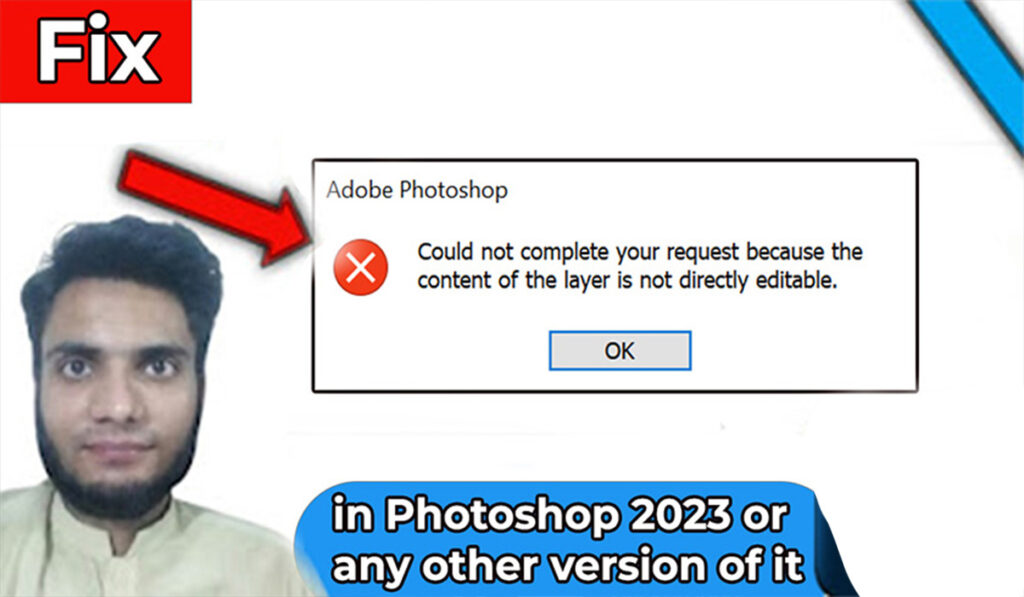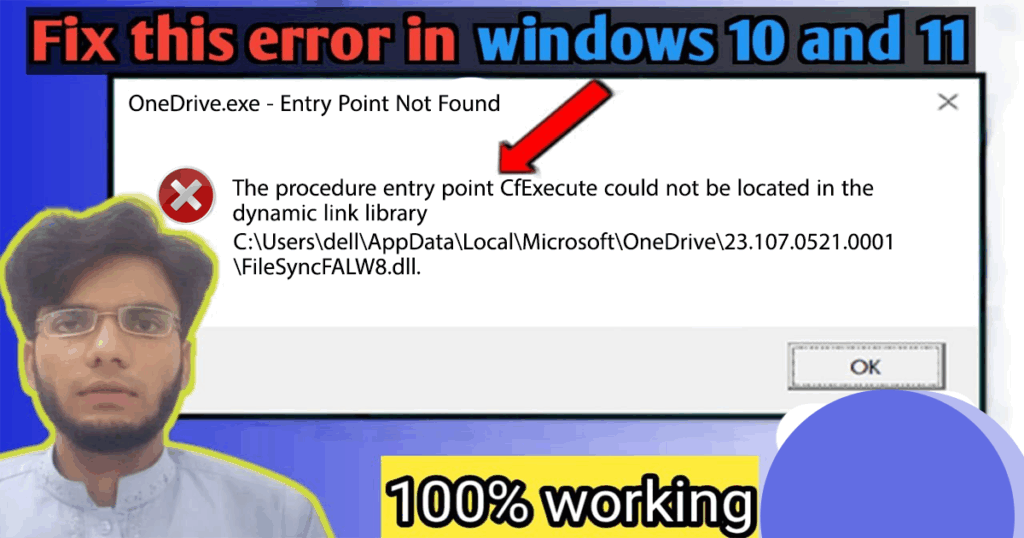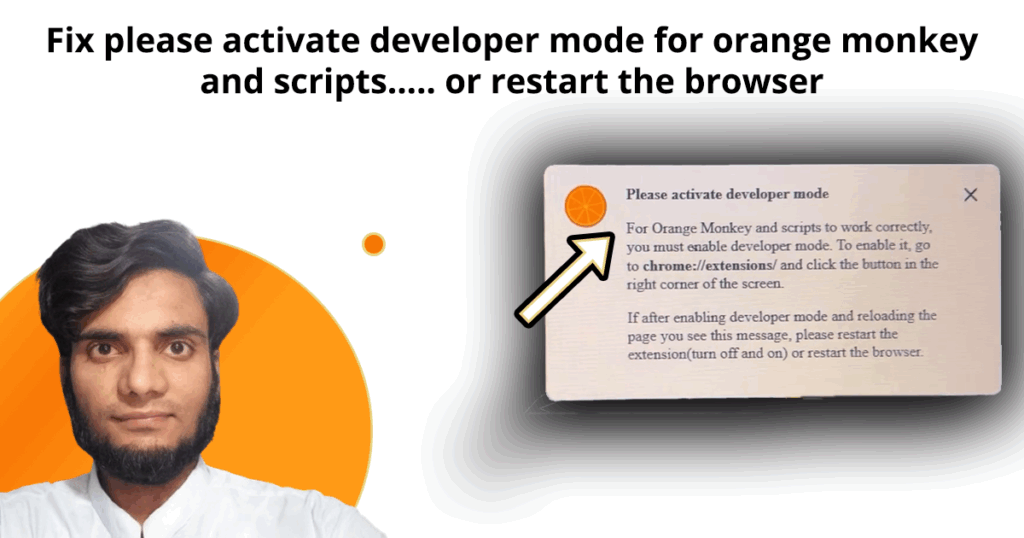
Introduction
Orange Monkey activate developer mode is a common error users face when using this Chrome extension to run custom scripts. If you’re getting a persistent pop-up saying:
“Please activate developer mode. For Orange Monkey and scripts to work correctly, you must enable developer mode…”
— you’re not alone. This issue typically occurs when Developer Mode is turned off in your browser settings, which prevents the extension from functioning properly.
But don’t worry — in this blog post, I’ll walk you through exactly how to fix the problem step-by-step, so you can get Orange Monkey working again without constant interruptions.
🎥 Prefer Watching the Fix Instead?
If you’re more of a visual learner or want to see exactly how it’s done, check out the video below:
📺 Want to watch this video on YouTube? Click or tap the link below:
https://youtu.be/H5HU6tj–4k
What Is the Orange Monkey Extension?
Orange Monkey is a browser extension, similar to Tampermonkey or Greasemonkey, that allows users to run custom scripts on websites. These scripts can enhance user experience, block ads, automate actions, or change how web pages behave.
However, for these scripts to run correctly, especially during development or testing, Orange Monkey requires that Developer Mode be enabled in your browser.
⚠️ Why the Error Appears
When Developer Mode is not enabled, Orange Monkey cannot function as expected. That’s when the following error pop-up appears repeatedly:
“Please activate developer mode…”
Even if you close the message, it may keep appearing until the correct action is taken. Let\’s fix it step by step.
🔧 Steps to Fix the Orange Monkey Developer Mode Error
Follow these steps carefully:
✅ Step 1: Open Chrome Extensions Page
- When the error pop-up appears, note the address mentioned in the message:
chrome://extensions/. - Copy this address.
- Open a new tab in your Chrome browser.
- Paste the copied address in the address bar and then press Enter key.
This will open the Chrome Extensions management page.
✅ Step 2: Enable Developer Mode
- Once on the Extensions page, look at the top right corner.
- You will see a toggle labeled “Developer Mode”.
- Click the toggle to turn it on.
Once you click the toggle, its color will change from grey to blue, indicating that it is enabled.
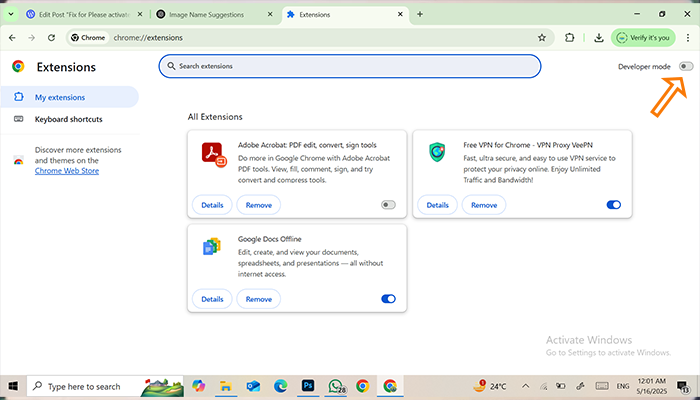
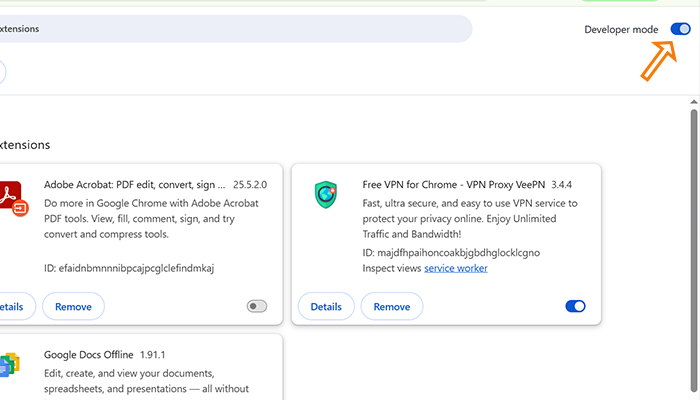
✅ Step 3: Refresh the Website
- Now return to the website where the error appeared.
- Click the Refresh button in the top-left corner of the Chrome browser (or press
F5on your keyboard).
Congratulations! The error should now be gone.
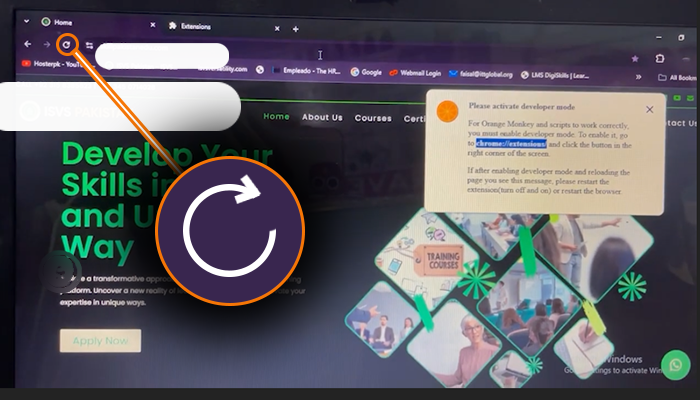
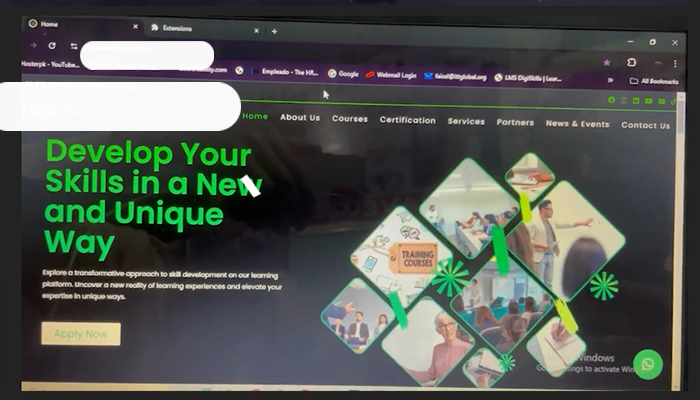
Image Credits:
All images used in this post were created and edited by Saad Zaman Tanoli – Get Information and Knowledge.
Note: Any brand names or logos shown are the property of their respective owners and are used here for educational purposes only.
❓ Frequently Asked Questions (FAQs)
Q1: What is Developer Mode in Chrome?
Answer: Developer Mode allows Chrome to load and run unpacked extensions, often used for testing or running scripts via extensions like Orange Monkey.
Q2: Is it safe to enable Developer Mode?
Answer: Yes, it is safe as long as you only use trusted extensions. Enabling Developer Mode gives you access to more controls but does not affect browser security on its own.
Q3: Will enabling Developer Mode cause any issues?
Answer: Usually no, but if you have a lot of extensions or scripts, some may load in ways Chrome flags. Stick with known sources.
Q4: What should I do if the message appears again even after enabling Developer Mode?
Answer: Try the following:
- Restart the browser.
- Turn the extension off and back on from the Extensions page.
- Reinstall the extension if the problem persists.
Q5: Can I disable Developer Mode later?
Answer: Yes. Simply return to chrome://extensions/ and toggle Developer Mode off anytime. However, doing so may cause Orange Monkey scripts to stop working.
📸 Final Result
Once you’ve enabled Developer Mode and refreshed the page, the annoying error pop-up will stop appearing.
🧠 Other Common Software Errors You Might Encounter
If you’re also facing DLL or system-level issues in Windows, check out our guide on how to fix the CfExecute DLL error in Windows. It walks you through another common problem step-by-step with screenshots.
📋 Summary
This issue, while frustrating, is easy to solve by following three simple steps:
- Open
chrome://extensions/ - Enable Developer Mode by clicking on the toggle on the top right
- Refresh the page where the error appeared
This fix reactivates the complete functionality of the Orange Monkey extension and removes the persistent error.
ℹ️ Disclaimer
This guide is for educational purposes only. All trademarks and browser extensions mentioned belong to their respective owners. We are not affiliated with Orange Monkey or Google Chrome in any official capacity.
Let us know in the comments if this helped you, or if you\’re still facing issues. Don’t forget to share this guide with others who might be dealing with the same error!