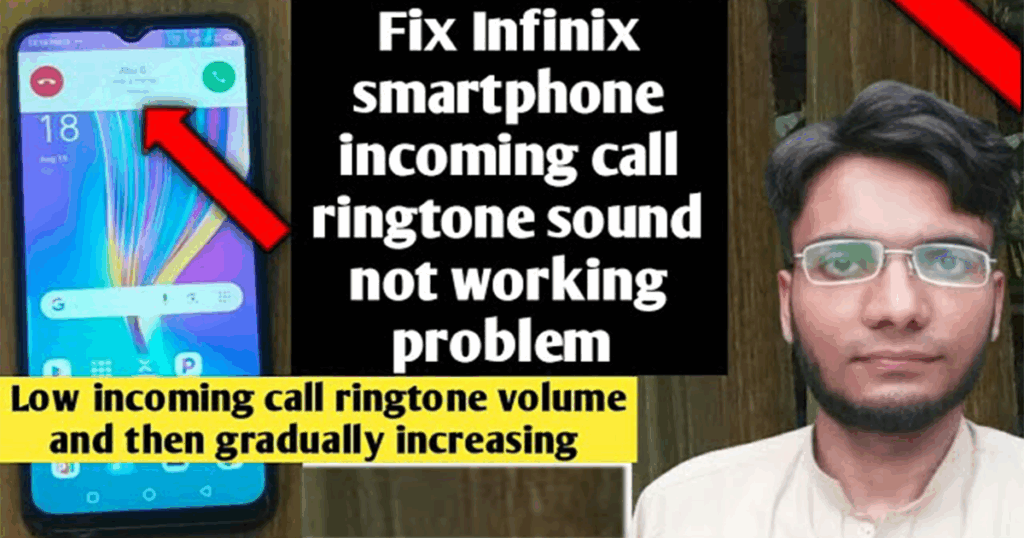
Infinix incoming call sound issue is something many users experience — the phone vibrates first, then slowly plays the ringtone at a low volume. If you’ve ever missed an important call because of this, you’re not alone.
I personally faced this issue on my own Infinix smartphone. Every time someone called me, the phone vibrated, then a soft ringtone started after a delay, and only after several seconds did it become audible. This wasn’t just inconvenient — it was frustrating, especially when I missed time-sensitive calls.
But after some digging and testing, I found a simple solution. And in this blog post, I’m going to show you how to fix the “increasing incoming ringtone volume” problem on Infinix phones step-by-step. I’ll also include screenshots in case you want to follow visually, a video link, FAQs, and a final summary.
🎥 Prefer Watching the Fix Instead?
If you’re more of a visual learner or want to see exactly how it’s done, check out the video below:
📺 Want to watch this video on YouTube? Click or tap the link below:
https://youtu.be/BfP2GAU3OHA
📝 Summary of the Problem
On many Infinix smartphones, the “Increasing Ringtone Volume” feature is turned on by default. This feature causes your phone to start ringing at a low volume and gradually get louder. While some users may like this feature, it can be problematic when you’re in noisy environments or expect loud ringtones instantly.
Problem Symptoms:
- Phone vibrates first, then ringtone starts after delay.
- Ringtone starts at low volume and gradually increases.
- You often miss calls because you don’t hear them immediately.
Good news? It’s not a bug — it’s just a setting, and you can turn it off easily.
🔧 How to Fix Infinix Incoming Call Sound Issue Step-by-Step
Here’s how to fix the issue in 4 simple steps:
🔹 Step 1: Open Settings
First, unlock your Infinix smartphone and go to the “Settings” app. You can usually find it on your home screen or by pulling down the notification bar and tapping the gear icon.
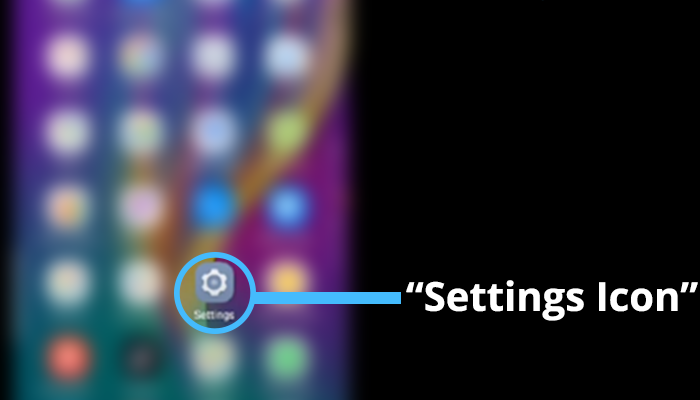
🔹 Step 2: Go to “Sound” Settings
Scroll down and tap on “Sound” or “Sound & vibration” (the label may vary slightly depending on your model or XOS version).
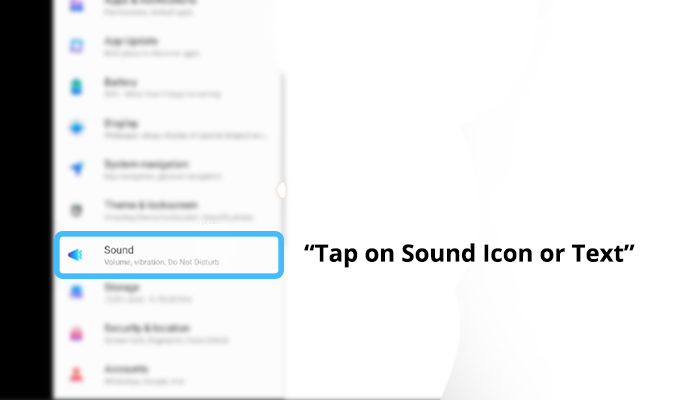
🔹 Step 3: Turn Off “Increasing Ringtone Volume”
Now, look for an option called “Increasing ringtone volume” or “Gradually increase ringtone”. You will see a toggle button next to it.
- If the toggle is blue, that means the feature is currently enabled.
- Tap it once to turn it off. When it turns grey, it means it’s now disabled.
✅ This is the main step that fixes the problem.
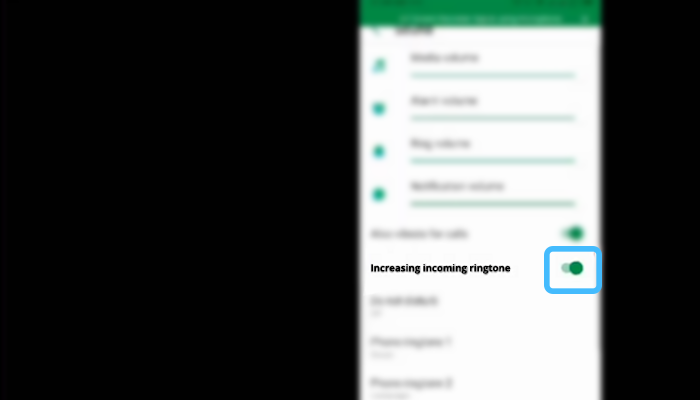
Image Credit: Saad Zaman Tanoli – Get Information and Knowledge
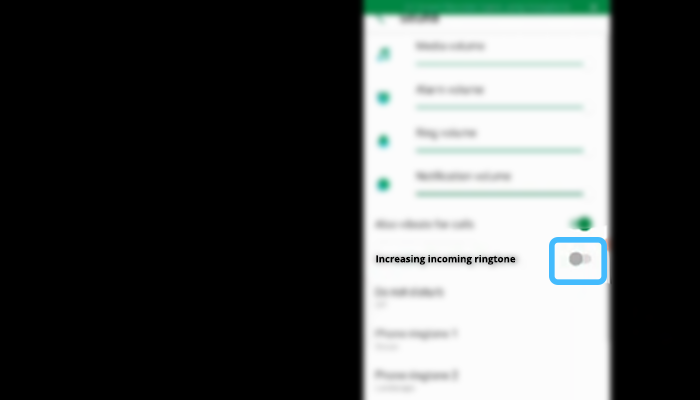
🔹 Step 4: Test the Ringtone
Now that the setting is off, test your phone:
- Use another phone to call your own number.
- Your Infinix phone should now ring immediately and at full volume, without the delay or low volume start.
🎉 Congratulations! The problem is solved.

🎥 Prefer Watching the Fix Instead?
If you’re more of a visual learner or want to see exactly how it’s done, check out the video below:
📺 Want to watch this video on YouTube? Click or tap the link below:
https://youtu.be/BfP2GAU3OHA
Image Credits:
All images used in this post were created and edited by Saad Zaman Tanoli – Get Information and Knowledge.
Note: Any brand names or logos shown are the property of their respective owners and are used here for educational purposes only.
❓ Frequently Asked Questions (FAQs)
Q1: Why does my Infinix phone vibrate before ringing?
Answer: This happens because of the “increasing ringtone volume” feature. It’s designed to start with vibration and a soft ringtone, then slowly increase in volume.
Q2: Is this feature available on all Infinix phones?
Answer: Yes, most modern Infinix phones running XOS (Infinix’s custom Android skin) include this feature under sound settings.
Q3: Can I adjust how fast the ringtone increases?
Answer: No. In Infinix phones, it’s a simple on/off toggle. You can’t customize the speed of the volume increase. That’s why turning it off completely is the best option if you find it annoying.
Q4: Does disabling this feature affect other sound settings?
Answer: No. It only affects incoming call ringtone behavior. Your media volume, notification sounds, and alarm settings stay the same.
Q5: I turned off the feature, but my phone still rings late. What now?
Answer: Make sure:
- You actually saved or confirmed the toggle (some phones need confirmation).
- Your phone isn\’t in Do Not Disturb or Silent Mode.
- There are no third-party apps controlling your ringtone behavior.
If it still doesn’t work, try restarting your phone or updating your XOS software.
✅ Final Result
Once you’ve followed the steps above:
- Your phone will ring immediately upon receiving a call.
- There will be no delay or low-volume start.
- You’ll never miss an important call again because of this hidden setting.
This simple fix helped me, and I’m sure it will help you too.
🧠 Additional Tip: Use a Louder Ringtone
After disabling the increasing ringtone feature, consider choosing a louder and more noticeable ringtone from your sound settings. This ensures maximum alertness in noisy environments or outdoors.
You can even download free loud ringtones from trusted apps or websites.
📱 Related DIY Device Fix You Might Need
If you also use a Casio fx-991ES PLUS calculator and it’s not turning on, check out our easy DIY fix guide. It’s another quick at-home solution just like this one — no tools or technician required.
🏁 Conclusion
In this blog, you learned that:
- ✅ The issue of low or delayed ringtone volume on Infinix smartphones can be confusing, but thankfully, it’s easy to fix. The culprit is a built-in feature meant to gradually increase your ringtone, which often leads to missed calls.
- ✅ By disabling the “Increasing Ringtone Volume” option in the sound settings, you can restore your phone’s normal ringtone behavior and never worry about missed calls again.
- ✅ This fix is based on my own real-life experience, and I hope it saves you the same frustration I went through.
💬 Got Questions or Feedback?
If you found this guide helpful or have any questions, feel free to leave a comment below. Your feedback helps us improve and continue creating valuable content.