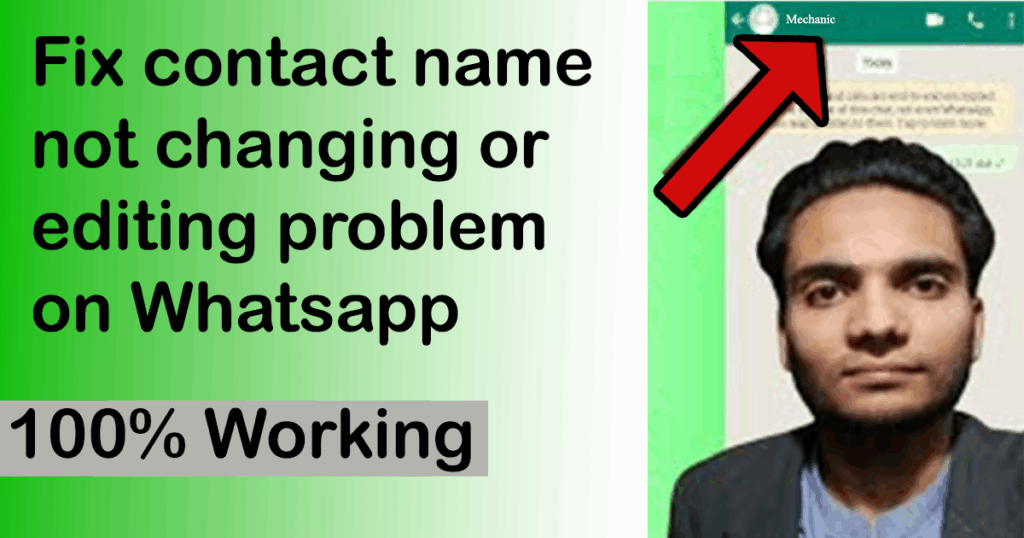
Introduction
Have you ever changed a contact’s name on your phone—like Mechanic to Electrician—only to find your WhatsApp contact name not updating? You aren’t alone. Many Android users face this frustrating syncing issue caused by contacts linked across multiple sources (SIM card, WhatsApp, Google). In this guide, you’ll learn what causes the problem and exactly how to fix it so your updated contact names display correctly everywhere.
🎥 Prefer Watching the Fix Instead?
If you’re more of a visual learner or want to see exactly how it’s done, check out the video below:
📺 Want to watch this video on YouTube? Click or tap the link below:
https://youtu.be/GSx_PyhVTrc
Summary of the Problem
When you save a contact to multiple sources—such as your SIM card, WhatsApp, Google, or phone storage—it creates “linked” versions. Each source maintains its own version of the contact information. This leads to situations where editing the name in one source doesn’t change it in others. Since WhatsApp reads from a specific contact source, it can continue showing the old name even after you THINK you’ve renamed the contact.
Problem Symptoms
To help you quickly identify the issue, watch for these telltale symptoms:
- You rename the contact (e.g., Mechanic ➝ Electrician) in your Contacts app.
- The name doesn’t change in WhatsApp.
- In the Contacts app, the name may still display the old version, or seems to revert.
- Trying to edit under WhatsApp contact info reveals the name field is untappable or greyed out.
- Multiple linked versions of the contact exist, pulling data from SIM, Google, WhatsApp backups.
- Even after renaming, WhatsApp continues displaying the original old name.
- Worst of all—you still see “Mechanic” in your chat list even though it’s been changed elsewhere.
How to Fix It Step‑by‑Step
Here’s exactly what to do:
🔁 Step 1: Open Your Contacts App
Launch your phone’s default Contacts app.
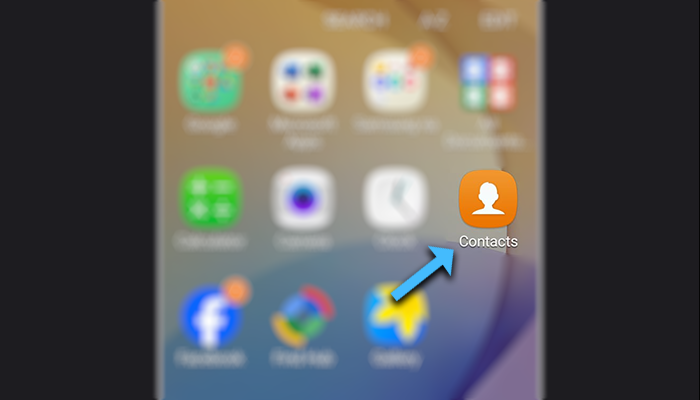
Use the search bar to find the contact you want to rename, like Mechanic.
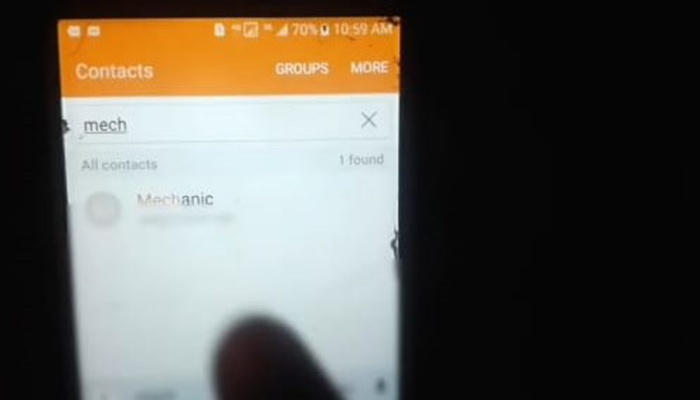
Tap on that contact.
🔗 Step 2: Locate “Manage Linked Contacts”
At the right side of EDIT you will see MORE tap on it.
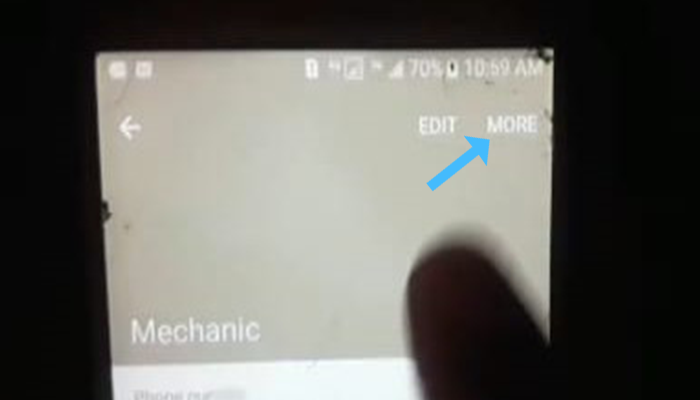
Look for options labeled “Manage linked contacts,” “Linked contacts,” or similar.
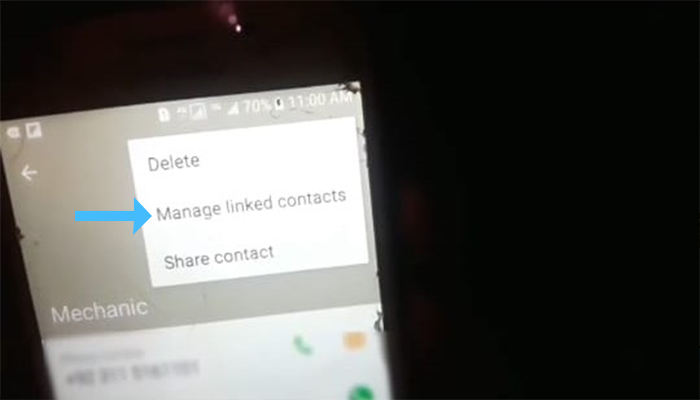
➖ Step 3: Unlink All Linked Profiles
You’ll see a list of linked contacts from each source: SIM card, WhatsApp, Google, etc.
Tap the minus icon or Unlink/Remove next to each until only one version remains.
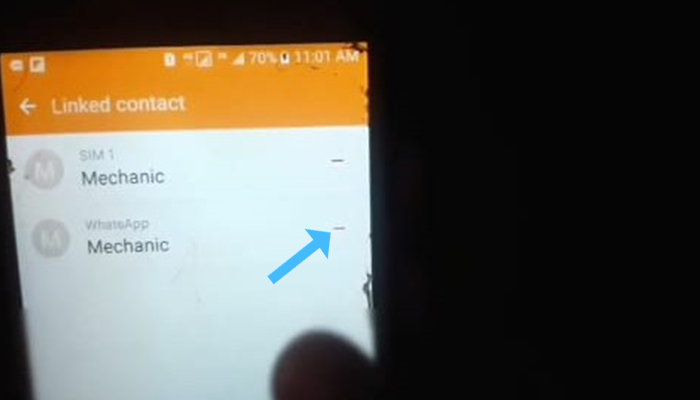
This isolates the contact to a single, editable entry.
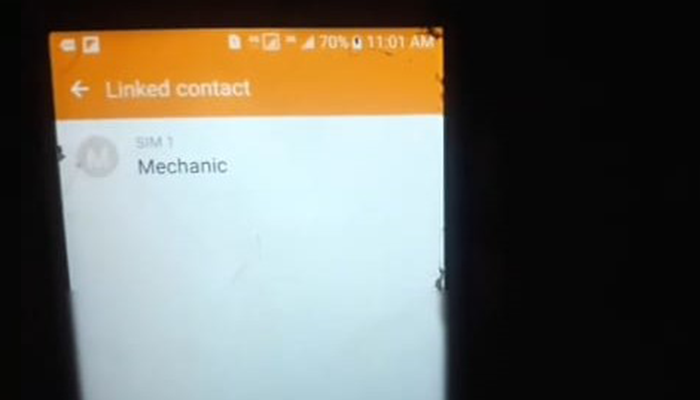
✅ Step 4: Rename the Contact
Now that the contact is solo, tap Edit.
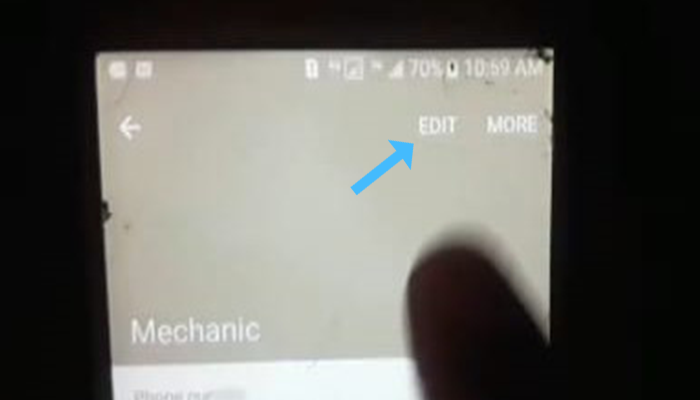
Change the name to Electrician (or your desired title).
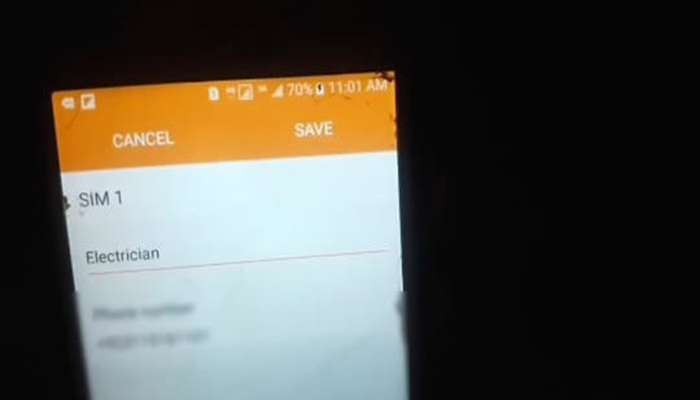
Tap Save ✔.
🔄 Step 5: Refresh WhatsApp
Close and reopen WhatsApp.
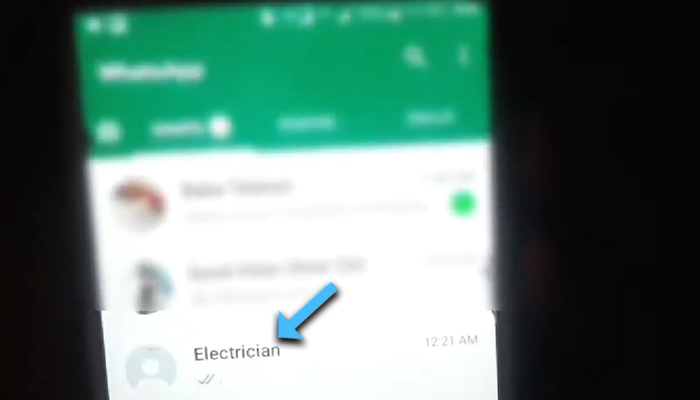
Image Credits
All screenshots used in this guide (showing the Edit screen, linked contacts, and rename action) were provided by Saad Zaman Tanoli, who captured and annotated them during the troubleshooting process.
❓ Frequently Asked Questions (FAQs)
Q1: Why doesn’t the name update in WhatsApp after I rename it in Contacts?
Answer: This usually happens because the contact is synced from multiple sources like Google, SIM, or WhatsApp, and the version you edited isn’t the one WhatsApp is displaying. WhatsApp may still read from the original (unmodified) linked contact.
Q2: Can I rename contacts directly inside WhatsApp?
Answer: No, WhatsApp does not allow direct contact name edits. WhatsApp always pulls names from your phone’s Contacts app. You must update the name in your phone’s contacts for it to reflect in WhatsApp.
Q3: What exactly is “Manage linked contacts” in Android?
Answer: “Manage linked contacts” is a feature in the Contacts app that shows all linked versions of a contact saved across different sources (e.g., Google, SIM, WhatsApp). You can unlink these contacts to avoid syncing conflicts and make editing easier.
Q4: Will unlinking a contact delete any data?
Answer: No. Unlinking does not delete any contact information. It simply separates the sources (e.g., Google vs SIM vs WhatsApp), allowing you to edit each contact version individually. You can always relink them later if needed.
Q5: Why is the contact name field not editable?
Answer: This happens when the editable version of the contact is hidden behind a linked source. By tapping “Manage linked contacts” and unlinking them, you can expose the editable version and successfully rename the contact.
Q6: I don’t see the “Manage linked contacts” option—what should I do?
Answer: The location of the “Manage linked contacts” option depends on your phone brand. On some Android phones, it’s under the ⋮ (three dots) menu in edit mode, or within the contact details page. On others, it may appear as “View linked contacts” or be inside account-specific sections like Google, SIM, or WhatsApp Contacts.
Q7: Does this WhatsApp contact sync issue affect iPhones too?
Answer: Yes, iPhones can experience similar contact sync issues. iOS links contacts across iCloud, SIM, Exchange, and WhatsApp, which can create conflicts. While the interface is different, unlinking and editing works similarly.
Q8: Will this fix be permanent?
Answer: Yes. Once you’ve unlinked all versions and kept a single contact saved with the correct name, the change will reflect in WhatsApp and stay consistent across all apps — permanently, unless another app overwrites the contact again.
Final Result
After following these steps, your phone will:
- Display the updated name (Electrician) in the Contacts app.
- Reflect the new name in WhatsApp chat lists and contact info.
- Eliminate duplication and syncing errors from linked contacts.
- Allow easy name editing in the future because your contact isn’t tangled across sources.
You’ve now fixed the issue and restored harmony between your phone and WhatsApp!
Additional Tip
To prevent future issues:
- Save new contacts using the same source—preferably your Google account or phone storage, not SIM.
- Avoid creating duplicate entries by checking after adding a new contact.
- If you switch phones often, consider exporting/importing contacts via Google account to avoid SIM-only copies.
🔚 Conclusion
Contact name discrepancies between your phone and WhatsApp can be annoying, but they’re easy to fix once you understand how linked contacts work. By unlinking duplicates and editing the correct source, you ensure changes stay consistent across apps. Follow this guide the next time you rename someone—and enjoy calm, conflict-free contact lists.
Did this fix work for you? Drop a comment and share your experience. And if you liked this guide, don’t forget to share it with friends facing the same issue!