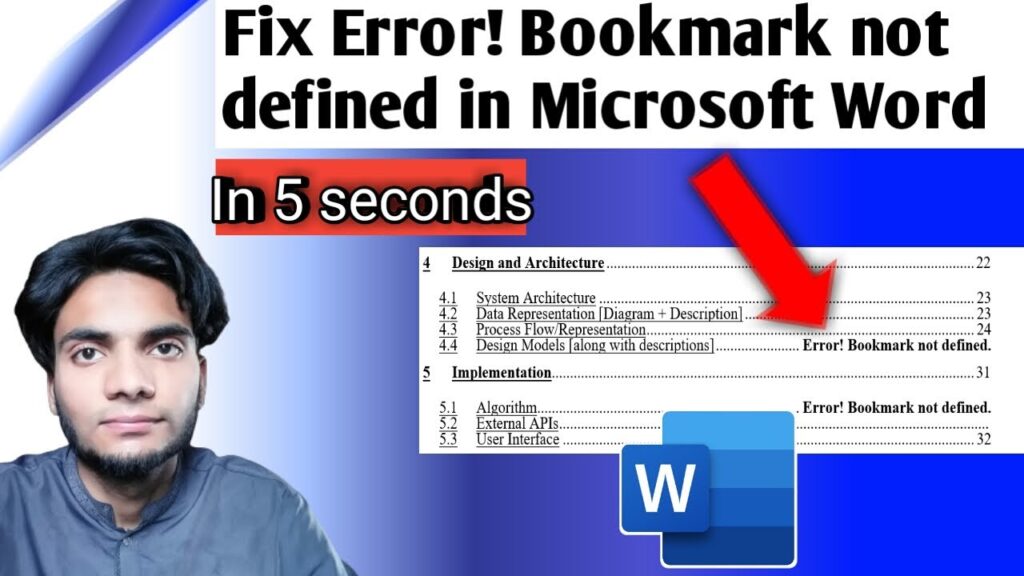Introduction
The Lenovo Ideapad 320 is a popular laptop model used by students, professionals, and casual users. However, like any other machine, it can sometimes face technical issues. One of the most frustrating problems is the black screen issue. In this situation, the laptop powers on, the cursor might appear, but the display remains completely black.
If you are currently facing this problem, don’t panic! The good news is that this issue can be solved with a simple method that does not require any professional technical knowledge. In this article, we will walk you through a step-by-step solution to fix the Lenovo Ideapad 320 black screen problem.
By the end of this guide, you will be able to:
- Understand why the black screen issue happens.
- Learn how to fix it easily at home.
- Follow tested troubleshooting steps without needing extra tools.
Summary of the Problem
Many Lenovo Ideapad 320 users report that when they turn on their laptop:
- The power button light turns on.
- The cursor appears on the screen.
- But the screen remains completely black and does not show the Windows desktop or login screen.
This can happen due to:
- A minor software crash.
- System glitches during startup.
- Improper shutdown.
- Temporary memory issues.
Fortunately, in most cases, the black screen problem is not a permanent hardware failure. A simple restart method can fix the issue instantly.
🛠️ Steps to Fix Lenovo Ideapad 320 Black Screen Problem
Follow these steps carefully to fix the problem:
Step 1: Identify the Problem
- Turn on your Lenovo Ideapad 320.
- If the power button light is on and you see the cursor, but the screen is black, you are facing the black screen problem.
Step 2: Force Shut Down the Laptop
- Locate the power button on your laptop.
- Press and hold the power button for 5 to 6 seconds.
- Your laptop will turn off completely.
👉 Why this works: Sometimes, the operating system freezes during startup. By forcing a shutdown, you clear temporary memory and stop all background processes.
Step 3: Restart the Laptop
- After the laptop is completely off, wait for 3–5 seconds.
- Press the power button again to turn it on.
Step 4: Check the Display
- When the laptop starts, the screen should now load normally.
- You should see the Lenovo logo, followed by the Windows login screen or desktop.
✅ Congratulations! You have successfully fixed the Lenovo Ideapad 320 black screen issue.
❓ Frequently Asked Questions (FAQs)
1. Why does my Lenovo Ideapad 320 show a black screen but the cursor works?
Answer: This usually happens because Windows Explorer fails to load properly, or the system faces a startup glitch.
2. Will holding the power button damage my laptop?
Answer: No. Forcing a shutdown by holding the power button is safe if done occasionally. However, avoid using this method daily.
3. What if my Lenovo Ideapad 320 still shows a black screen after restart?
Answer: If the problem continues, try connecting your laptop to an external monitor. If the display works externally, the issue may be with the laptop screen or display cable.
4. Can outdated drivers cause the black screen problem?
Answer: Yes. Sometimes, outdated or corrupted graphics drivers can cause display issues. Updating your drivers after fixing the problem is a good idea.
5. Does this problem mean my laptop hardware is damaged?
Answer: Not always. Most of the time, this is a temporary software glitch. However, if the issue persists, it could indicate a hardware issue such as faulty RAM, graphics chip, or display panel.
6. How can I prevent the Lenovo black screen issue in the future?
Answer:
- Always shut down your laptop properly.
- Keep your Windows and drivers updated.
- Avoid forcing power-offs unless necessary.
- Run system scans for corrupted files.
Final Result
After following the steps above, your Lenovo Ideapad 320 should now start normally without showing a black screen. You will be able to log in and continue using your laptop as usual.
Additional Tip
If you face this problem frequently, you can try the following preventive measures:
- Update your Windows operating system regularly.
- Install the latest Lenovo BIOS and driver updates from Lenovo’s official website.
- Use antivirus software to check for malware that might cause startup issues.
- Keep your laptop battery charged and avoid sudden shutdowns.
Conclusion
The Lenovo Ideapad 320 black screen problem is common but can be fixed easily. In most cases, a simple force shutdown and restart solves the issue. By following the steps outlined in this guide, you can quickly get your laptop back to working condition without spending money on repairs.
Remember, if the problem keeps coming back, you should look into updating your drivers or checking for hardware issues. With proper care and maintenance, your Lenovo Ideapad 320 will continue to perform efficiently.
💬 Got any questions or facing a similar issue? Let me know in the comments below!.